Environment
JavaScript most often runs in the web browser or using the command line application, node.js.
In this guide, we'll be using an embedded web-based sandbox for our examples. However, if you'd prefer to set up an environment on your computer and use your favorite text editor or IDE, here are a couple options.
There's no need to set up a local environment for this guide, so feel free to skip to the next section, Types.
HTML file
The simplest way to get started with a local environment is by creating an HTML file on your computer. Create a file example.html somewhere on your computer, open it in your favorite code editor, and paste in the following code:
Save the file and open it in your web browser (probably by double clicking it). You should see a completely blank webpage.
Next, open the JavaScript console. This is a built-in feature of web browsers, although it works a little differently in each browser. Here's a brief set of instructions for some common browsers:
- Chrome - Go to
View > Developer > JavaScript Console - Firefox - Go to
Tools > Web Developer > Web Console - Safari - In
Preferences, under theAdvancedtab, enable the checkboxShow Develop menu. Then,Develop > Show JavaScript Console
These instructions are different depending on your operating system and browser version, but if you have trouble finding it, a quick Google search for "open JavaScript console [browser name]" should bring up instructions.
After opening it, you should see something like this (Safari) screenshot:
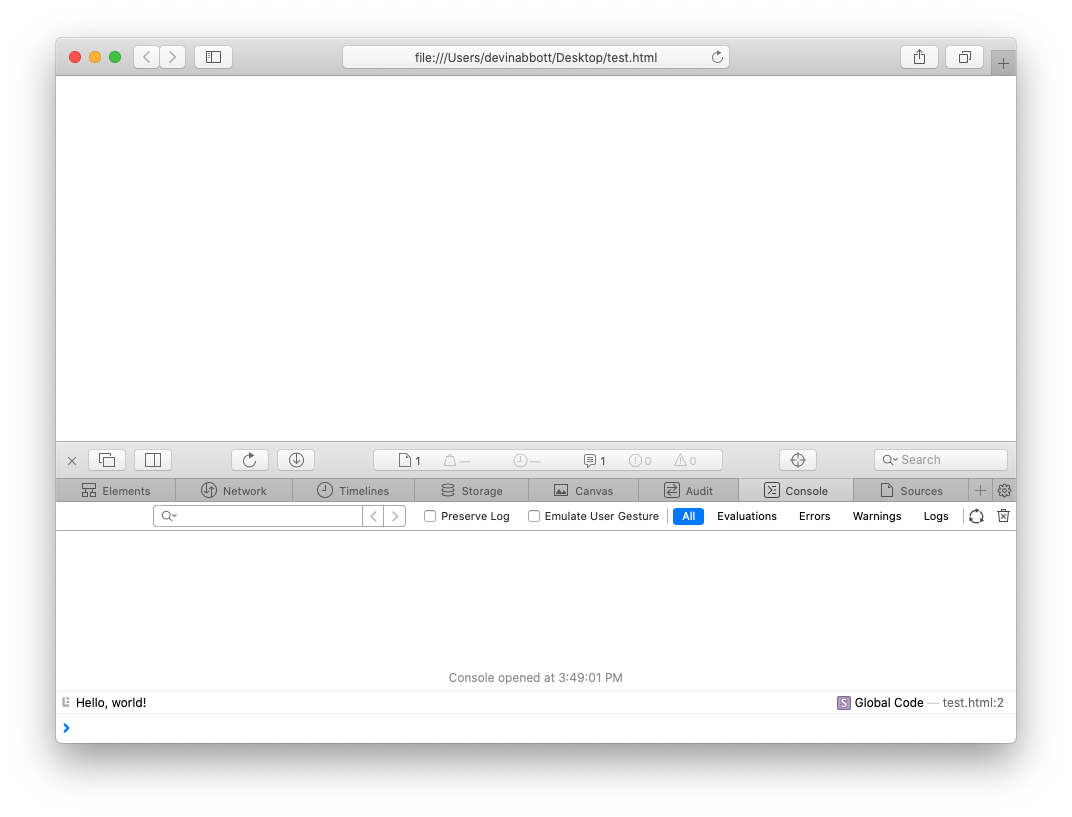
The results of our console.log function call are printed at the bottom of the screen. If we change the file, we can refresh the browser to run our updated code.
Node.js
If you're more interested in server-side development than building websites, consider using node.js, a command line application for running JavaScript on your computer. You can download and install the application from the node website.
Once downloaded, in the terminal, you can run JavaScript files with node [filename].
So for example, create a file example.js and paste in the following code:
Save the file, and then in the terminal navigate to the same directory as the example.js file, and run node example.js.
You should see Hello, world! print to the terminal.
Up next
For the rest of this guide, any example code we use should work in both your web browser and node.js. With that, let's get started!